PlantUML integration on Mac OS
PlantUML is a tool that can generate various types of diagrams from textual definitions. The TAG Neuron® can be integrated with PlantUML, if it is installed on the same machine. This article outlines how to install PlantUML on your MAC so that it will work with the TAG Neuron® installed on the same MAC machine.
First, make sure you have installed Java on your machine. You can easily do this from a terminal window by typing:
java -versionIf not available, make sure to install it first.
Download the
plantuml.jarfile, using the license that suits your requirements. This contains the compiled Java program that converts PlantUML text files into image diagram files.The downloaded file will contain version information included in the file name. For the file to be found by the TAG Neuron®, you need to rename the downloaded file, to just
plantuml.jar.Check what folders are in your system PATH. You can do this from the terminal window by executing:
echo $PATHCopy the
plantuml.jarfile downloaded earlier into one of the folders in defined in PATH, for example/opt/local/bin. As long as it is located in a folder defined in PATH, the TAG Neuron® will find it when it restarts.Restart the Neuron®
After restarting the Neuron®, you should se an event logged, that confirms that PlantUML and Java has been found on the machine, and that the PlantUML Markdown integration is active:
PlantUML found. Integration with Markdown added.
Timestamp=01-06-2024 12:08:35PM, Level=Minor, Path=/opt/local/bin/plantuml.jar, Java=/usr/bin/java
You can later update PlantUML by simply downloading a new plantuml.jar file, replacing the previous file. You do not need to restart the Neuron® after updating PlantUML.
To test the PlantUML integration, you can open the PlantUML Lab from the Admin menu by pressing:

A page opens with two panes. In the left one you can edit PlantUML text. In the right one you’ll see the rendering of the text (or any errors found):
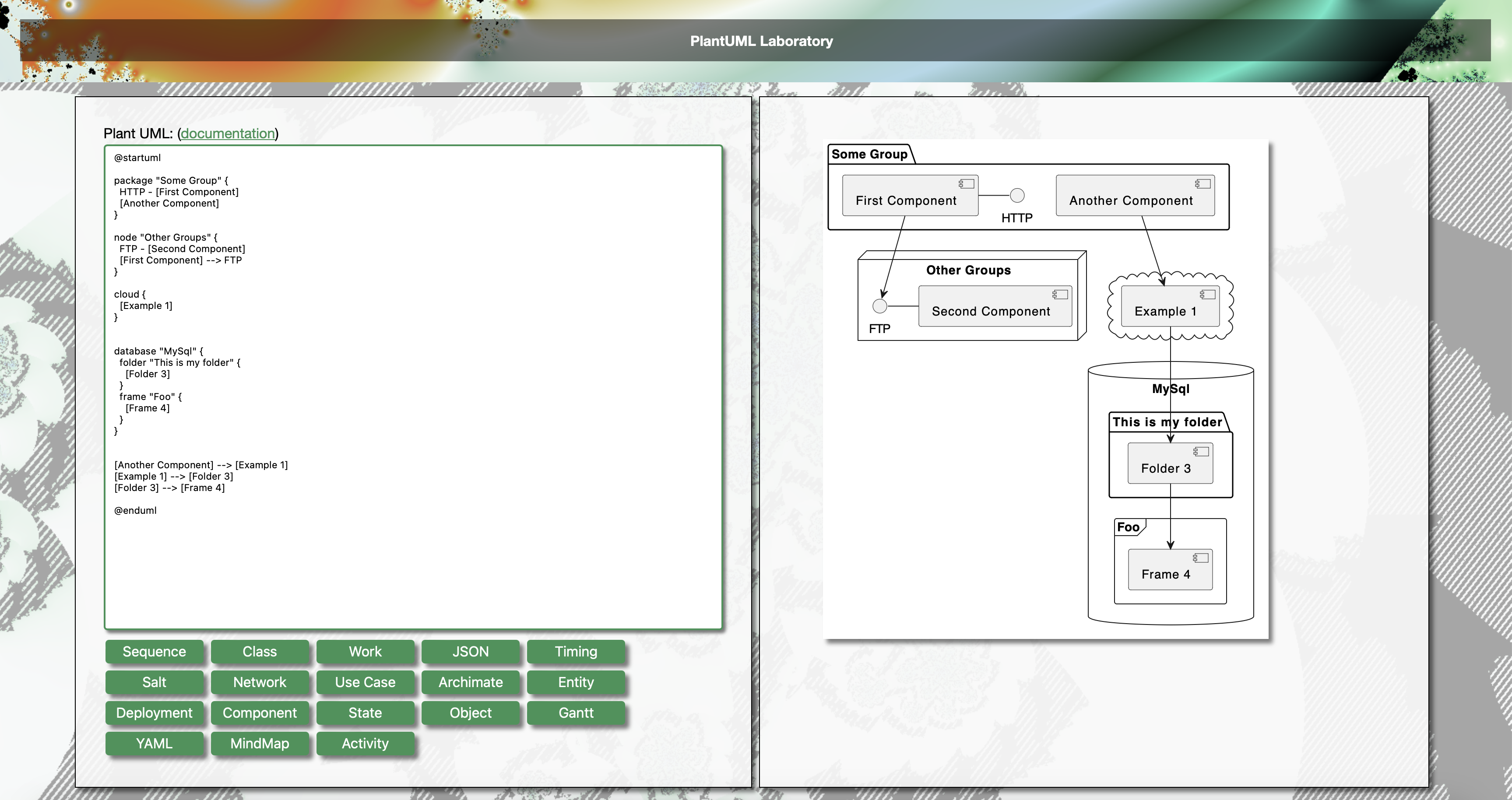
You can also check the PlantUML integration section in the Markdown documentation to see that the integration works.
Posts tagged #plantuml
No more posts with the given tag could be found. You can go back to the main view by selecting Home in the menu above.