PlantUML integration on Mac OS
PlantUML is a tool that can generate various types of diagrams from textual definitions. The TAG Neuron® can be integrated with PlantUML, if it is installed on the same machine. This article outlines how to install PlantUML on your MAC so that it will work with the TAG Neuron® installed on the same MAC machine.
First, make sure you have installed Java on your machine. You can easily do this from a terminal window by typing:
java -versionIf not available, make sure to install it first.
Download the
plantuml.jarfile, using the license that suits your requirements. This contains the compiled Java program that converts PlantUML text files into image diagram files.The downloaded file will contain version information included in the file name. For the file to be found by the TAG Neuron®, you need to rename the downloaded file, to just
plantuml.jar.Check what folders are in your system PATH. You can do this from the terminal window by executing:
echo $PATHCopy the
plantuml.jarfile downloaded earlier into one of the folders in defined in PATH, for example/opt/local/bin. As long as it is located in a folder defined in PATH, the TAG Neuron® will find it when it restarts.Restart the Neuron®
After restarting the Neuron®, you should se an event logged, that confirms that PlantUML and Java has been found on the machine, and that the PlantUML Markdown integration is active:
PlantUML found. Integration with Markdown added.
Timestamp=01-06-2024 12:08:35PM, Level=Minor, Path=/opt/local/bin/plantuml.jar, Java=/usr/bin/java
You can later update PlantUML by simply downloading a new plantuml.jar file, replacing the previous file. You do not need to restart the Neuron® after updating PlantUML.
To test the PlantUML integration, you can open the PlantUML Lab from the Admin menu by pressing:

A page opens with two panes. In the left one you can edit PlantUML text. In the right one you’ll see the rendering of the text (or any errors found):
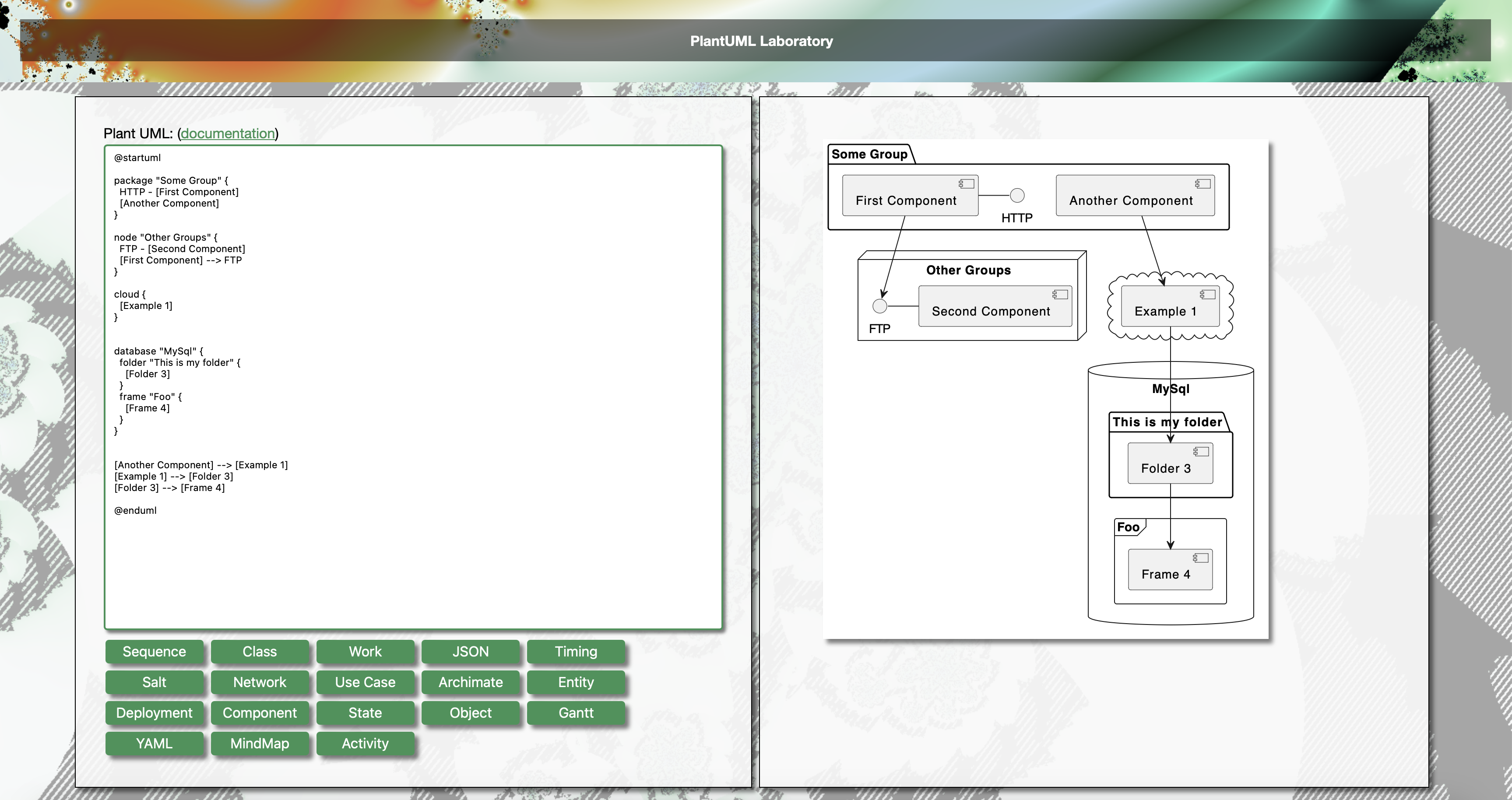
You can also check the PlantUML integration section in the Markdown documentation to see that the integration works.
Graphviz integration on Mac OS
The TAG Neuron® can integrate with GraphViz, permitting automatic generation of diagrams from GraphViz definitions in Markdown. The integration requires GraphViz to be installed by the operator of the Neuron®. Follow these steps to install GraphViz:
On Mac OS, GraphViz can be installed using MacPorts. It is an application that simplifies the installation of open source projects on your Mac via the terminal window. The MacPorts project provides multiple installers for different versions of Mac OS.
Once MacPort is installed, install GraphViz from the terminal window, using the following command-line (as described in the GraphViz MAC installation documentation).
sudo port install graphvizIf the terminal session cannot find port, use the full path of the MacPort application as follows:
sudo /opt/local/bin/port install graphvizSimilarly, you can install a GUI tool for viewing GraphViz documents:
sudo port install graphviz-guiOr:
sudo /opt/local/bin/port install graphviz-gui
Once GraphViz has been installed on the Mac, you need to restart the Neuron®. Once restarted, you should see a log entry during startup confirming the Neuron® has found GraphViz, and that the integration is in effect:
GraphViz found. Integration with Markdown added.
Timestamp=31-05-2024 8:17:17PM, Level=Minor, Installation Folder=/opt/local/bin, Binary Folder=/opt/local/bin, dot=True, neato=True, fdp=True, sfdp=True, twopi=True
circo=True
From the Admin-menu, you can now open the GraphViz Lab:
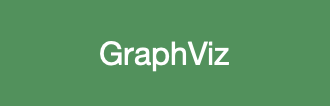
Once open, you can edit your diagrams in the left pane, and view the corresponding output in the right pane:
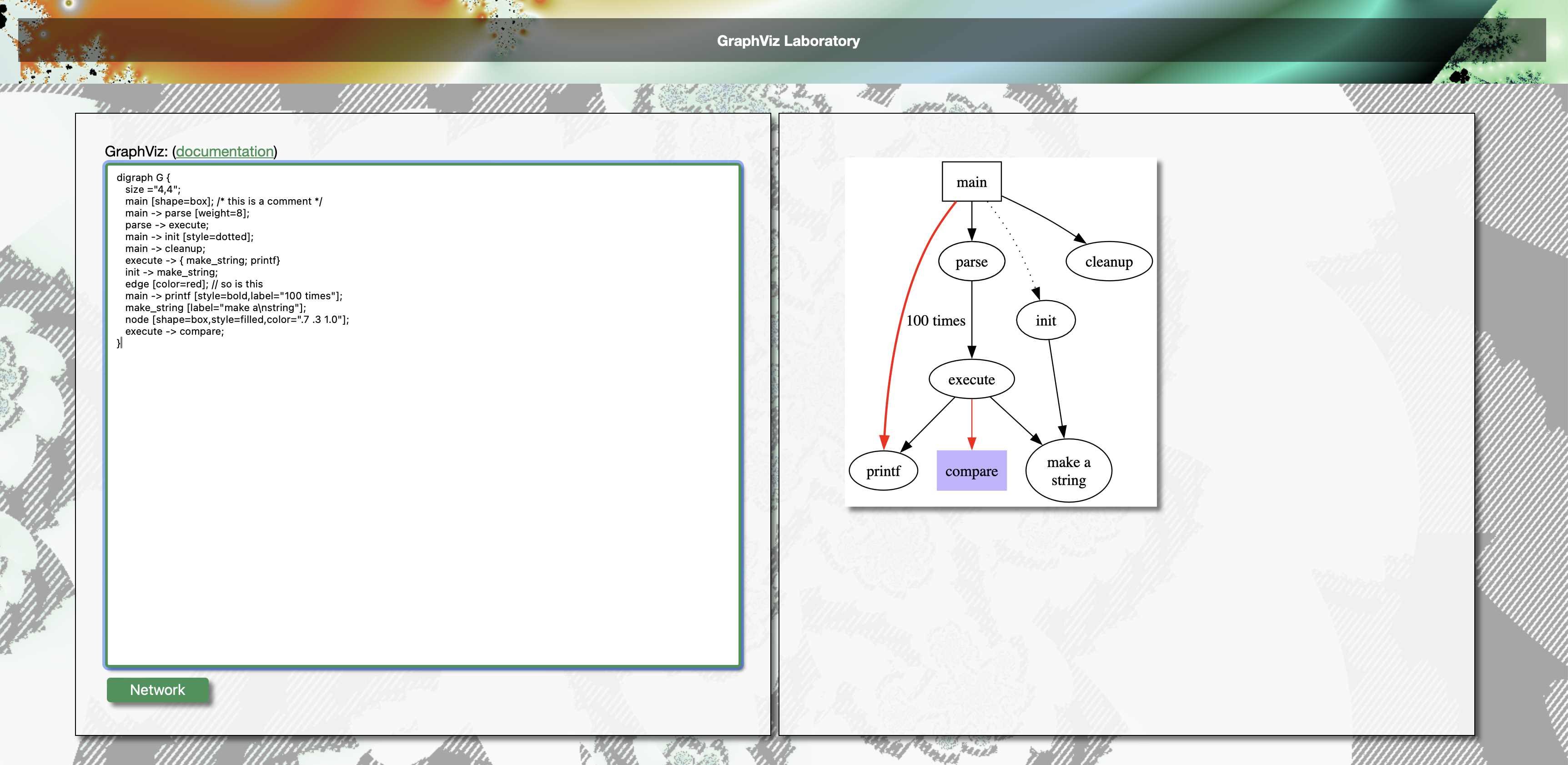
Integration into existing Markdown pages will also show that the integration works.
Posts tagged #mac
No more posts with the given tag could be found. You can go back to the main view by selecting Home in the menu above.