Graphviz integration on Mac OS
The TAG Neuron® can integrate with GraphViz, permitting automatic generation of diagrams from GraphViz definitions in Markdown. The integration requires GraphViz to be installed by the operator of the Neuron®. Follow these steps to install GraphViz:
On Mac OS, GraphViz can be installed using MacPorts. It is an application that simplifies the installation of open source projects on your Mac via the terminal window. The MacPorts project provides multiple installers for different versions of Mac OS.
Once MacPort is installed, install GraphViz from the terminal window, using the following command-line (as described in the GraphViz MAC installation documentation).
sudo port install graphvizIf the terminal session cannot find port, use the full path of the MacPort application as follows:
sudo /opt/local/bin/port install graphvizSimilarly, you can install a GUI tool for viewing GraphViz documents:
sudo port install graphviz-guiOr:
sudo /opt/local/bin/port install graphviz-gui
Once GraphViz has been installed on the Mac, you need to restart the Neuron®. Once restarted, you should see a log entry during startup confirming the Neuron® has found GraphViz, and that the integration is in effect:
GraphViz found. Integration with Markdown added.
Timestamp=31-05-2024 8:17:17PM, Level=Minor, Installation Folder=/opt/local/bin, Binary Folder=/opt/local/bin, dot=True, neato=True, fdp=True, sfdp=True, twopi=True
circo=True
From the Admin-menu, you can now open the GraphViz Lab:
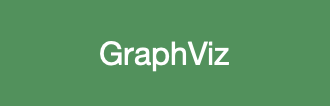
Once open, you can edit your diagrams in the left pane, and view the corresponding output in the right pane:
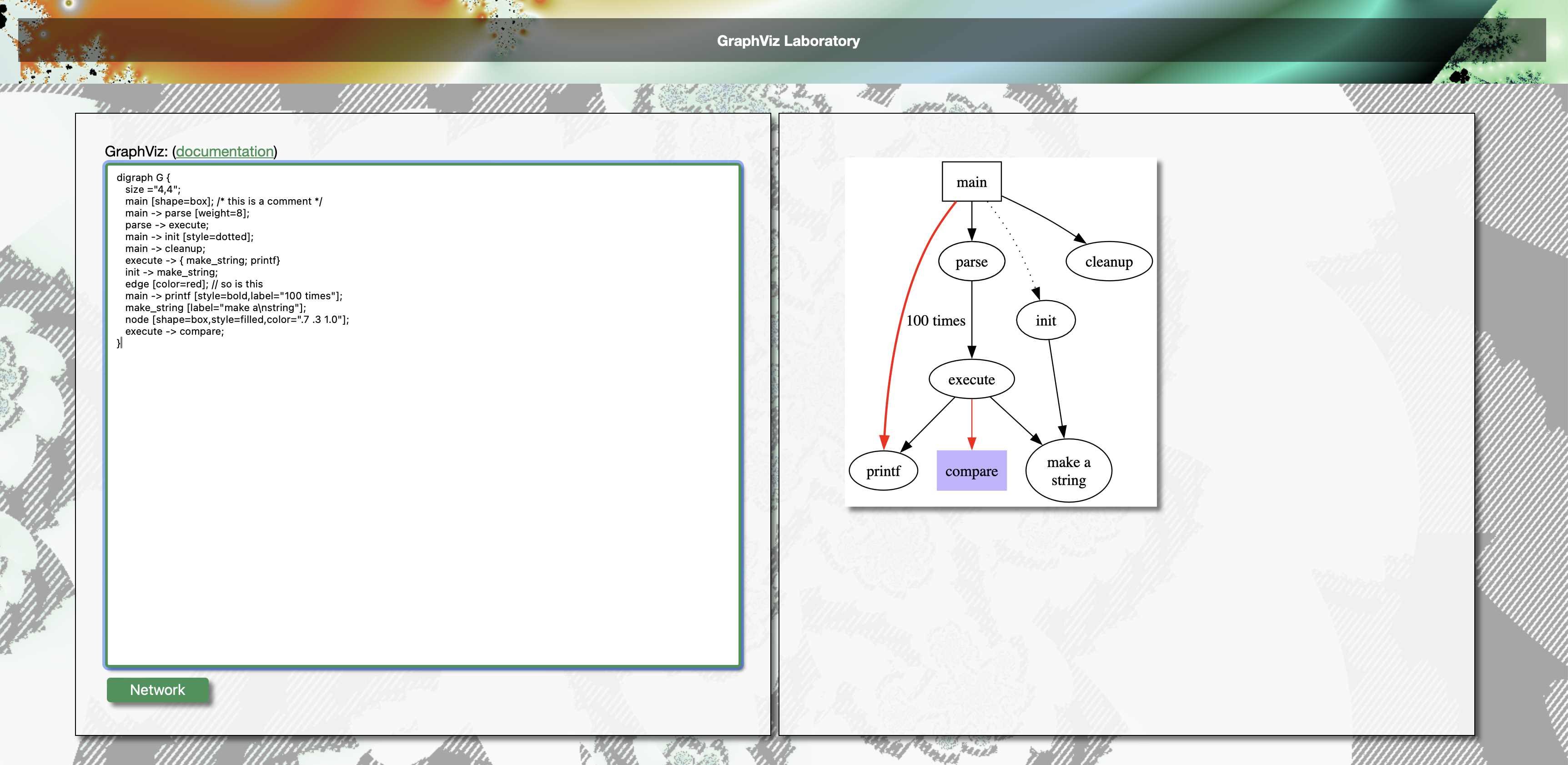
Integration into existing Markdown pages will also show that the integration works.
Posts tagged #graphviz
No more posts with the given tag could be found. You can go back to the main view by selecting Home in the menu above.