Automating package uploads
A new utility now exists for automating package uploads to the TAG Neuron®. Earlier, the administrator had to login to the administrative portal, and manually select package file and signature file and then upload it. This process can now be automated using the Waher.Utility.Upload utility distributed with the Neuron®, from build 2025-07-15.
Example
Uploading the broker package, using its corresponding signature file can be done as follows:
Waher.Utility.Upload
-p PACKAGEPATH\IoTBroker.package
-s PACKAGEPATH\IoTBroker.signature
-h NEURON_DOMAIN
-a USER_NAME
-l PASSWORD
Note: To know what command-line switches are available, simply execute the utility without arguments.
Access Privilege Requirements
The user used needs to be defined in the administrative portal, and be assigned a role that contains the Admin.Software.Upload privilege. Without this privilege, uploads will be rejected.
Utility for converting Microsoft Word documents to Markdown
A new utility called WordToMarkdown has been published helping users to convert Microsoft Word documents (saved in .docx file format) to Markdown. The utility can be used either on the command-line to automate conversions (for instance, if you want to keep a web-site current with content written in Word documents), or via a Windows GUI. The utility can convert single documents, or convert batches of documents identified using one or more wildcards (*).
Download
You can download and install the utility from this link:
https://lab.tagroot.io/Downloads/WordToMarkdown/setup.exe
Once the utility has been installed, you will find it in the Start Menu, by typing WordToMarkdown.
Repository
Source code is available in the MicrosoftInterop repository on GitHub. You can build the utility in Visual Studio, by building the WordToMarkdown project in the solution.
GUI
The GUI of the WordToMarkdown utility is a simple window with the following input controls:
An input file input. Enter the name of the Word file here. You can use wildcards (
*) to identify a batch of files to process. Press the...button to select a file using a file open dialog.An output file input. Enter the name of the Markdown file here. You can also enter the name of a folder. In such a case, the output file will have the same file name as the input file, except having the file extension replaced with
.md. Press the...button to select a file using a file open dialog. If using wildcards (*) in the file name, the number of wildcards should match the number of wildcards in the input file name.A recursive checkbox. If checked, and using wildcards, the utility will scann the input folder, and all subfolders for input files matching the pattern provided in the input file name field.
Press the Convert button to start the conversion process. A message at the end will inform you about the results of the conversion.
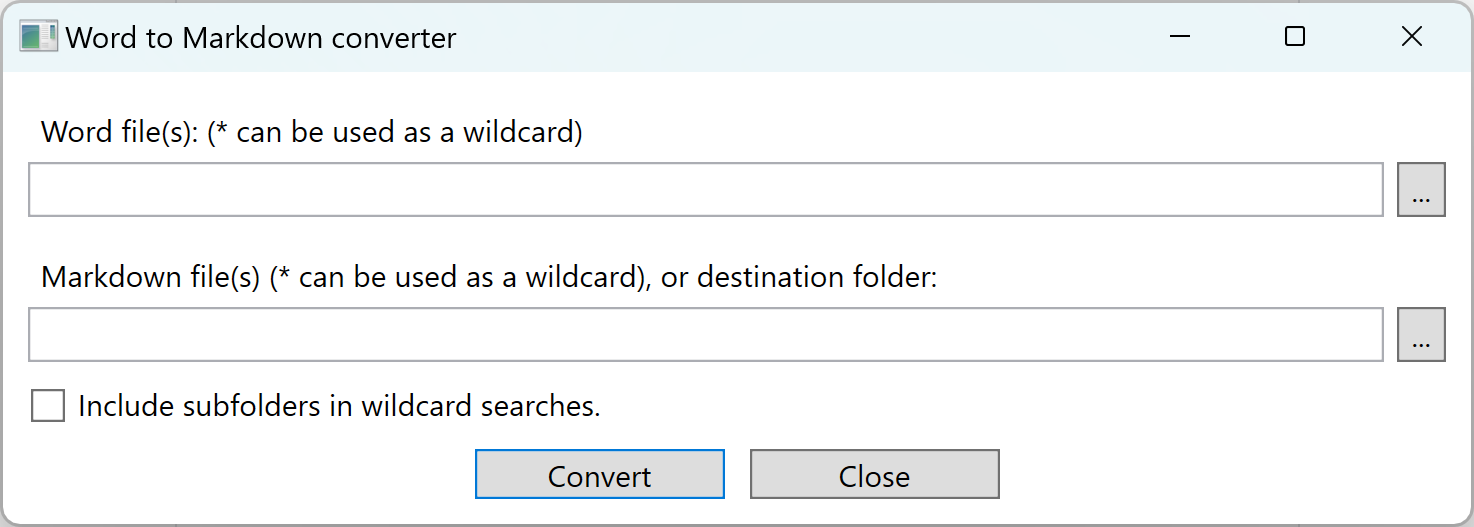
Command-Line
You can execute the utility using Command-Line options. This allows you to automate conversions, without the need to use the Windows GUI. If you’ve built the utility using Visual Studio, you will find the executable in the build output folder. If you’ve installed the utility you can find the installation location in the following way:
- Start the utility
- Open the Task Manager, and find the utility in the processes page.
- Right-click on the process, and press Properties.
- Under Location on the first tab, you will find the location where the application has been installed.
Note: Since the installer is a Click-Once installer, the installation location may look strange.
To find the command-line options of the utility, open a terminal window, and go to the location where the utility is installed using the cd command. Type:
WordToMarkdown -?
This will list the command-line options:

Note: Using the command-line options method, you can add custom Markdown meta-data headers to the converted files. This may be useful if generating a web site with content from the Word documents. See the Markdown Meta-data documentation for more information about meta-data tags.
Posts tagged #utility
No more posts with the given tag could be found. You can go back to the main view by selecting Home in the menu above.